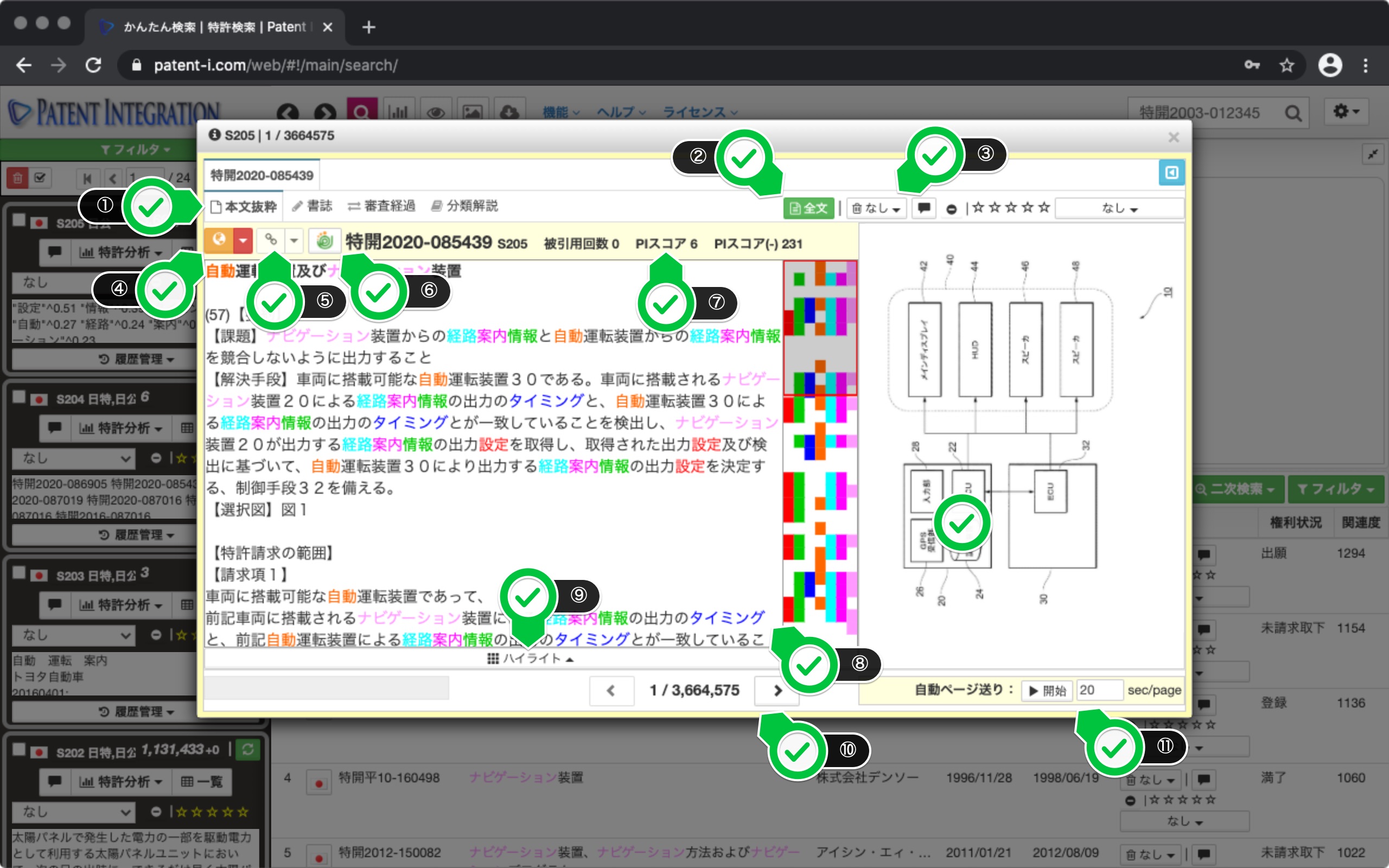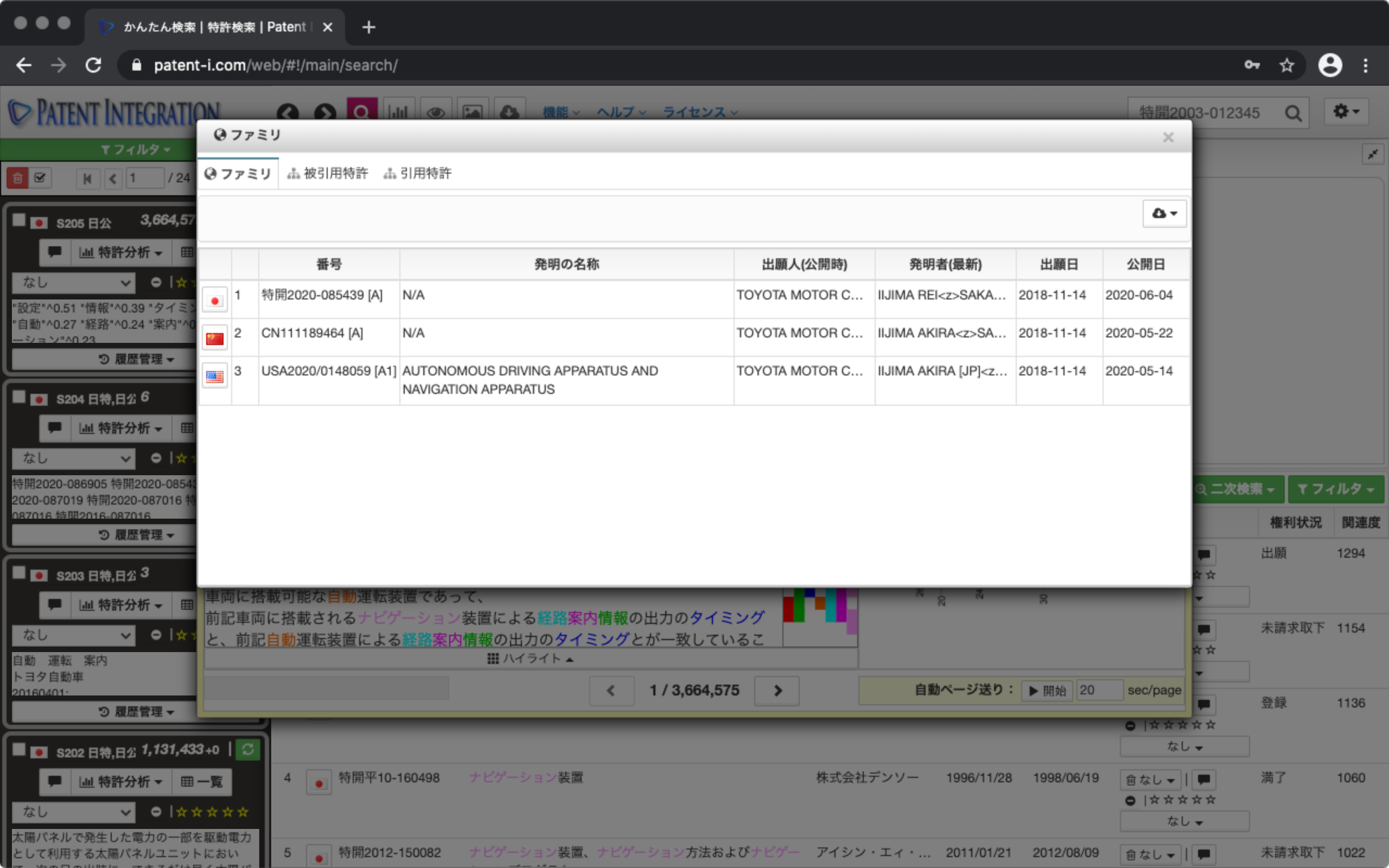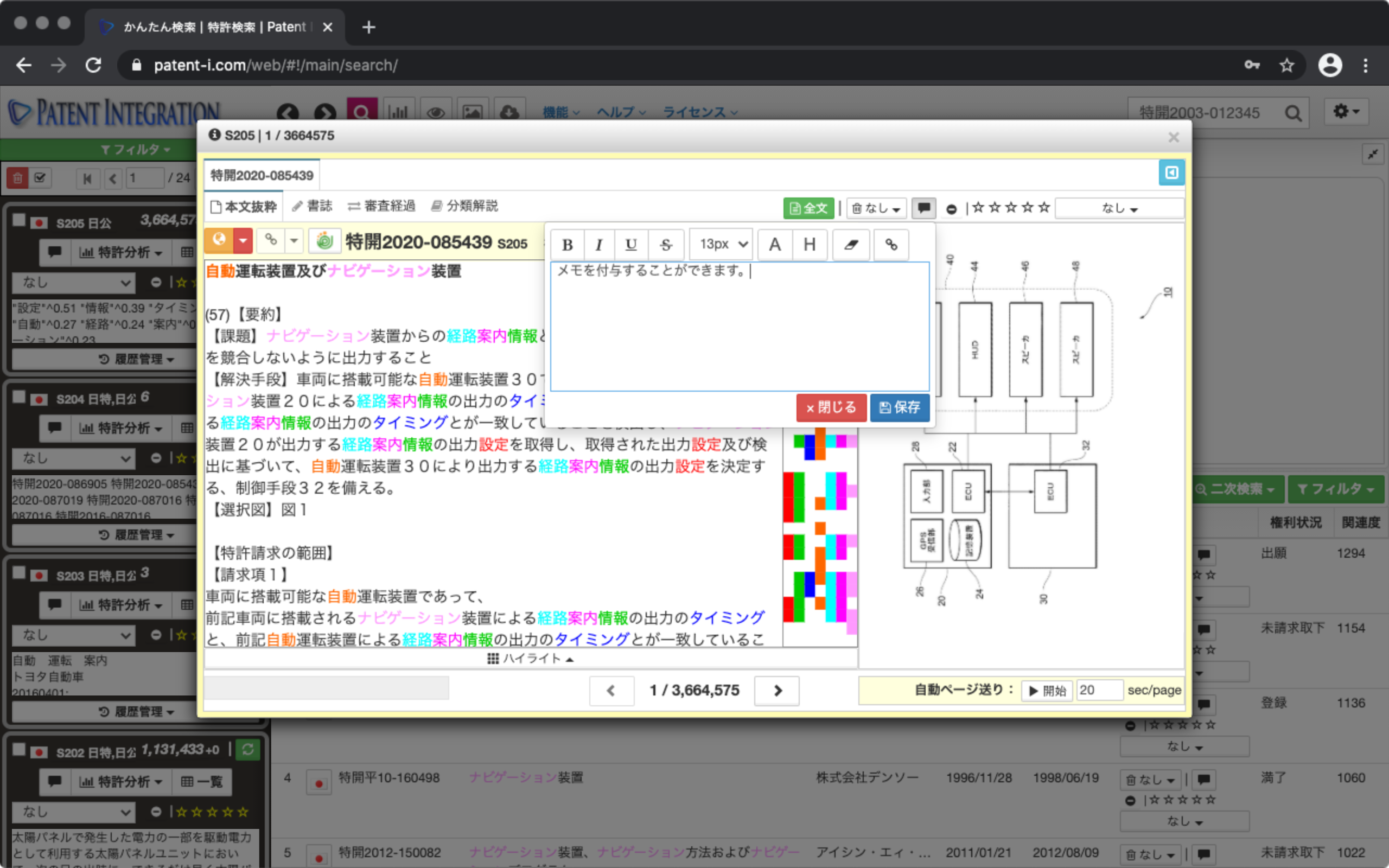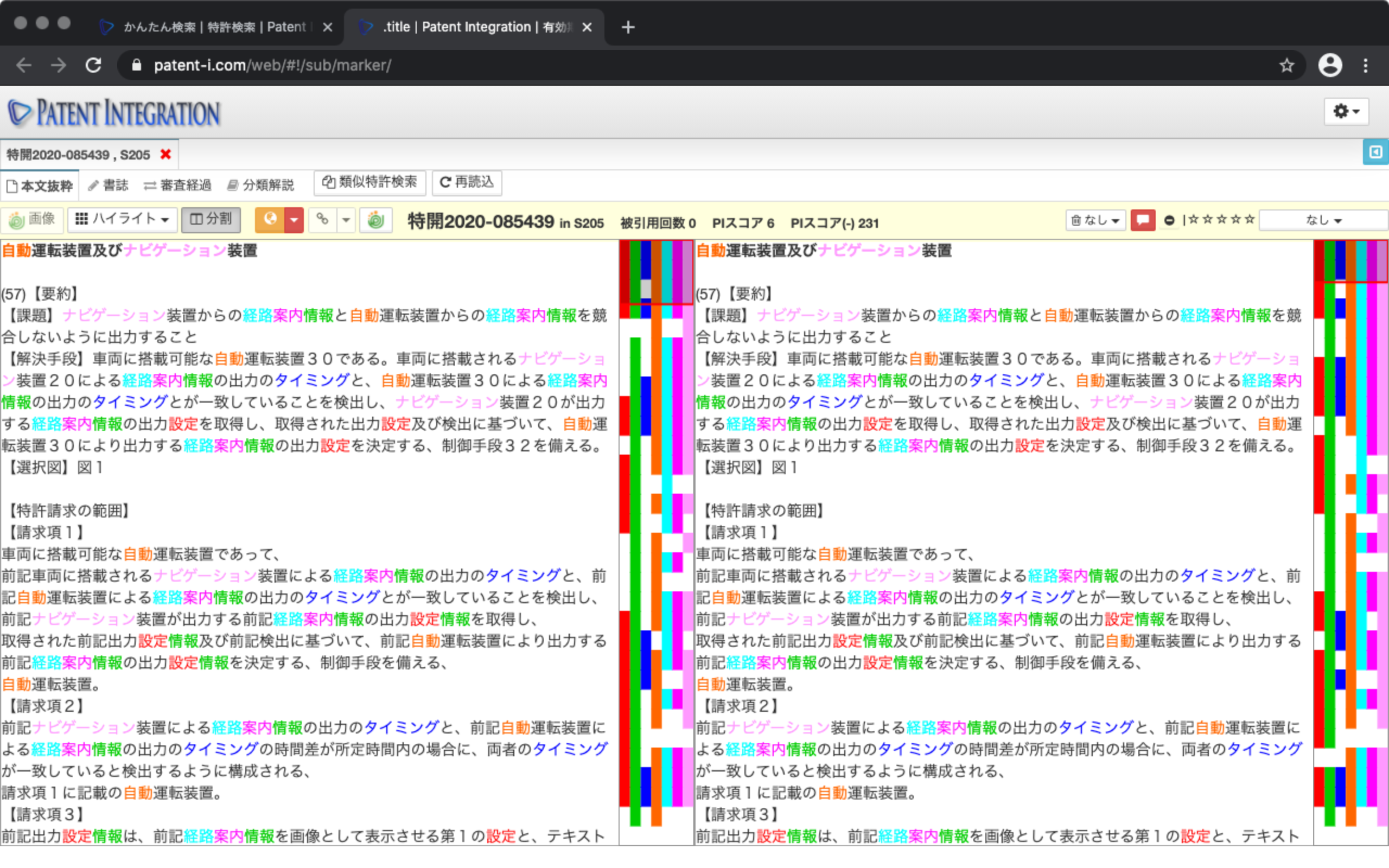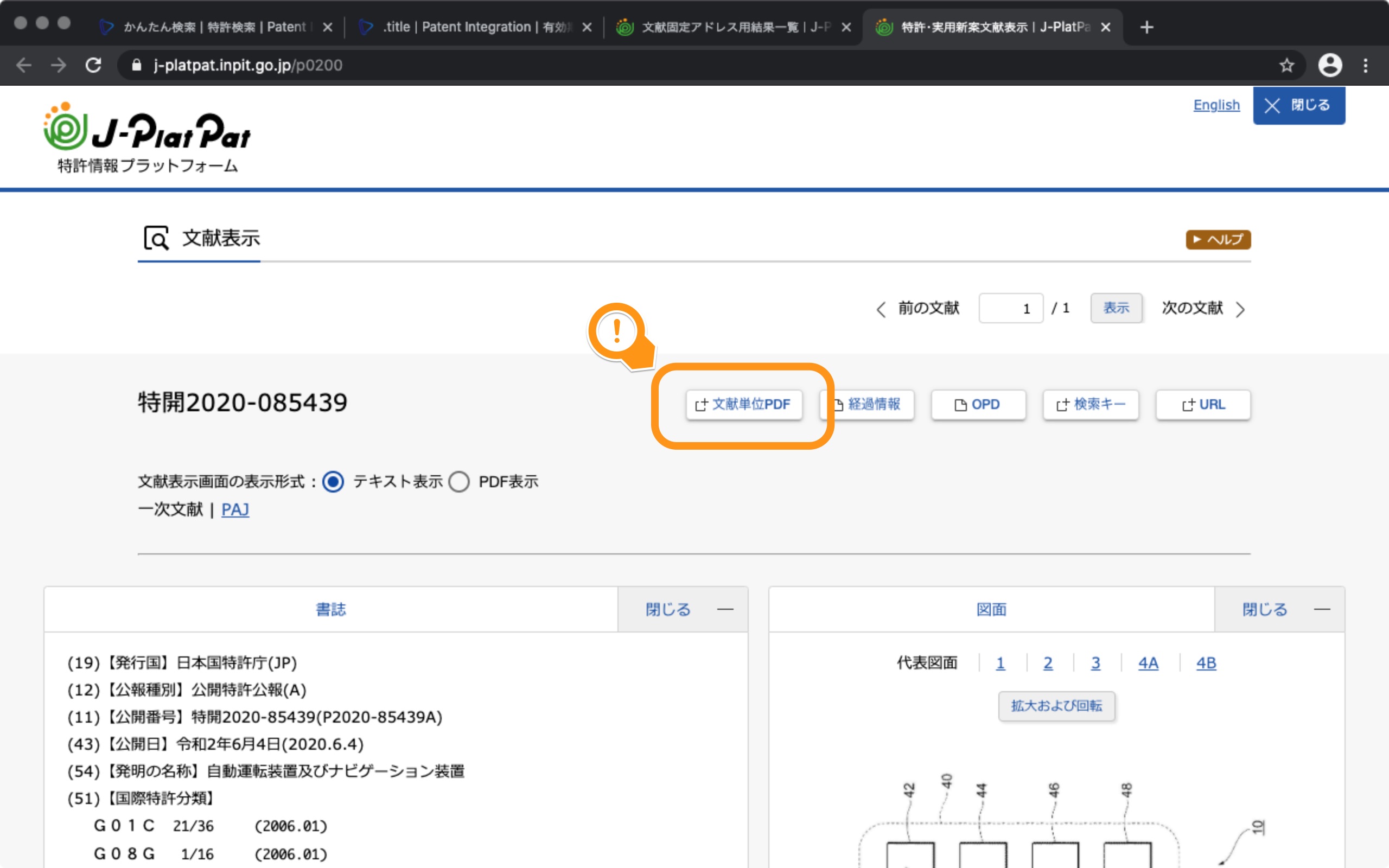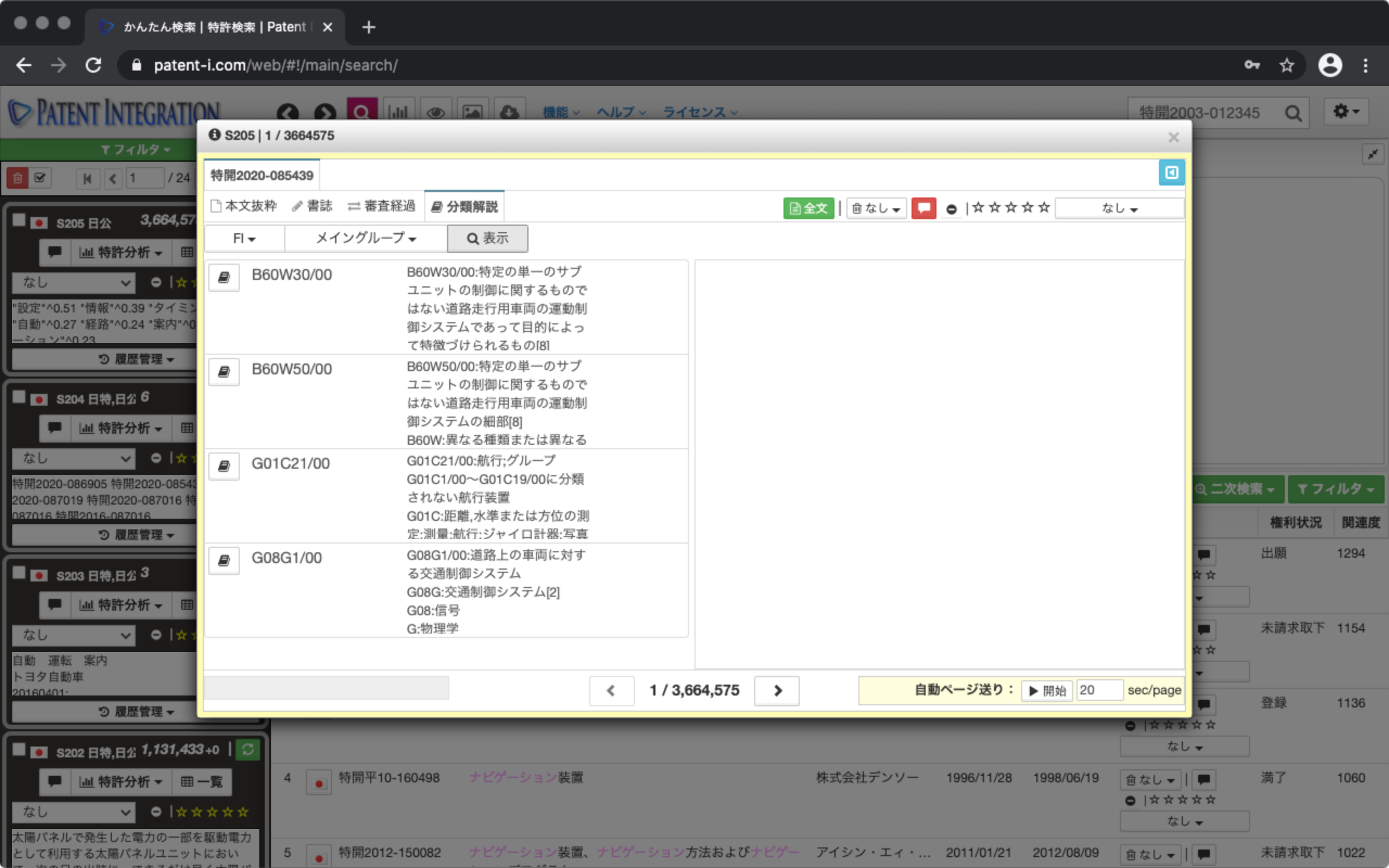Abstract display function (individual matter)
You can view the patent gazette in abstract format by clicking the flag icon of the gazette displayed in the list. The abstract display screen of the patent document is shown below.
The user interface of the abstract display screen is shown below.
| ① Switching tab | Abstract display The display contents of the screen can be switched between abstract + claims, bibliography, examination progress, and classification commentary (explanatory display of the patent classification). |
| ② Full text button | Abstract Display the displayed publication in a separate window Full text display function (viewing support) I will. |
| ③ User evaluation | Abstract For the displayed publication, bookmarks, memos, You can set User evaluation such as rating and patent bookmark. |
| ④ Family button | INPADOC Patent family ( Patent family) can be confirmed. I can do it. Click the left side of the button to display the Family/Citation/Citation dialog, where you can check the patent family in list format. Click the right side of the button to display the patent family pull-down menu, and click to display the relevant publication in a separate tab. |
| ⑤ Citation/Citation Button | Abstract You can check the cited patent. Click the left side of the button to display the patent family/cited/cited dialog, where you can check the cited patents/cited patents in a list format. Click the right side of the button to display the pull-down menu of cited/cited patents, and click to display the relevant publication. |
| ⑥ JPlatPat link | Abstract Open the displayed publication with the JPlatPat fixed link. I will. It is used when you want to download the PDF of the original document, check the examination progress, past response documents, etc. |
| ⑦ Number of citations, PI score, PI score (-) | Abstract display Displays the valuation index ( Patent value evaluation index index PI score) such as the number of citations, PI score, and PI score (-) of the published publication. You can easily confirm the importance of the patent gazette. |
| ⑧ Display field | And the representative diagram is displayed. -Open the Bibliography tab to display the patent bibliography. -Click the Examination Progress tab to open JPlatPat for Japanese gazettes and Public Pair for US patents. -If you open the classification explanation tab, you can check the patent classification given to the displayed patent gazette and register it in the patent classification archive. |
| ⑨ Highlights | Higher abstract + claims by various keywords It can be displayed as a light. Highlight keywords are stored for patent search sets and are also applied when browsing other publications. |
| ⑩ Page feed | Page to the next patent gazette or the previous patent gazette You can send it. |
| ⑪ Automatic paging | Automatic paging in the specified number of seconds You can let it do. |
Abstract display screen/user interface
How to use the abstract display screen is explained below. I will.
1. Confirmation of abstract contents
On the abstract display screen, you can confirm the abstract of the patent gazette and the scope of claims. Click the left side of the patent family button or the left side of the quote/quote button to display the patent family/quote/quote dialog.
Patent Family/Cited/Cited Dialog lists patent families, cited patents, and cited patents. It can be displayed, and by clicking the button on the upper left of the screen, the list of patent families can be copied to the clipboard or downloaded in TSV (tab-separated values) or CSV (comma-separated values) format.
Click the right side of the patent family button or the right side of the citation/citation button to display the patent family or citation/citation patent in the pull-down menu. You can open the patent gazette.
2. Granting User Evaluation
You can assign User evaluation such as bookmarks, memos, ratings, and patent bookmarks to the displayed patent gazette. Depending on the user evaluation given, the patent search result list can be filtered ( Filter function (User evaluation)) or aggregated by Patent Map Feature.
3. Check the full text and the original PDF
Click the green full text button to check the full text. The full text of the patent gazette will open in a new window.
Click the JPlatPat link button to open the fixed link of the relevant gazette of JPlatPat in a new window. Clicking on the publication number or registration number will switch to the document display screen, so you can obtain the original document PDF of the patent publication by clicking on the document unit PDF.
4. Confirmation of patent classification
Click the classification explanation tab to open the classification explanation tab. In the classification explanation tab, the patent classification of the displayed patent gazette can be displayed in various layers such as sections and classes, and the classification code and classification explanation can be displayed. You can also register the patent classification in the patent classification archive by clicking the dictionary button, and you can use it as a search condition in Advanced Patent Search.