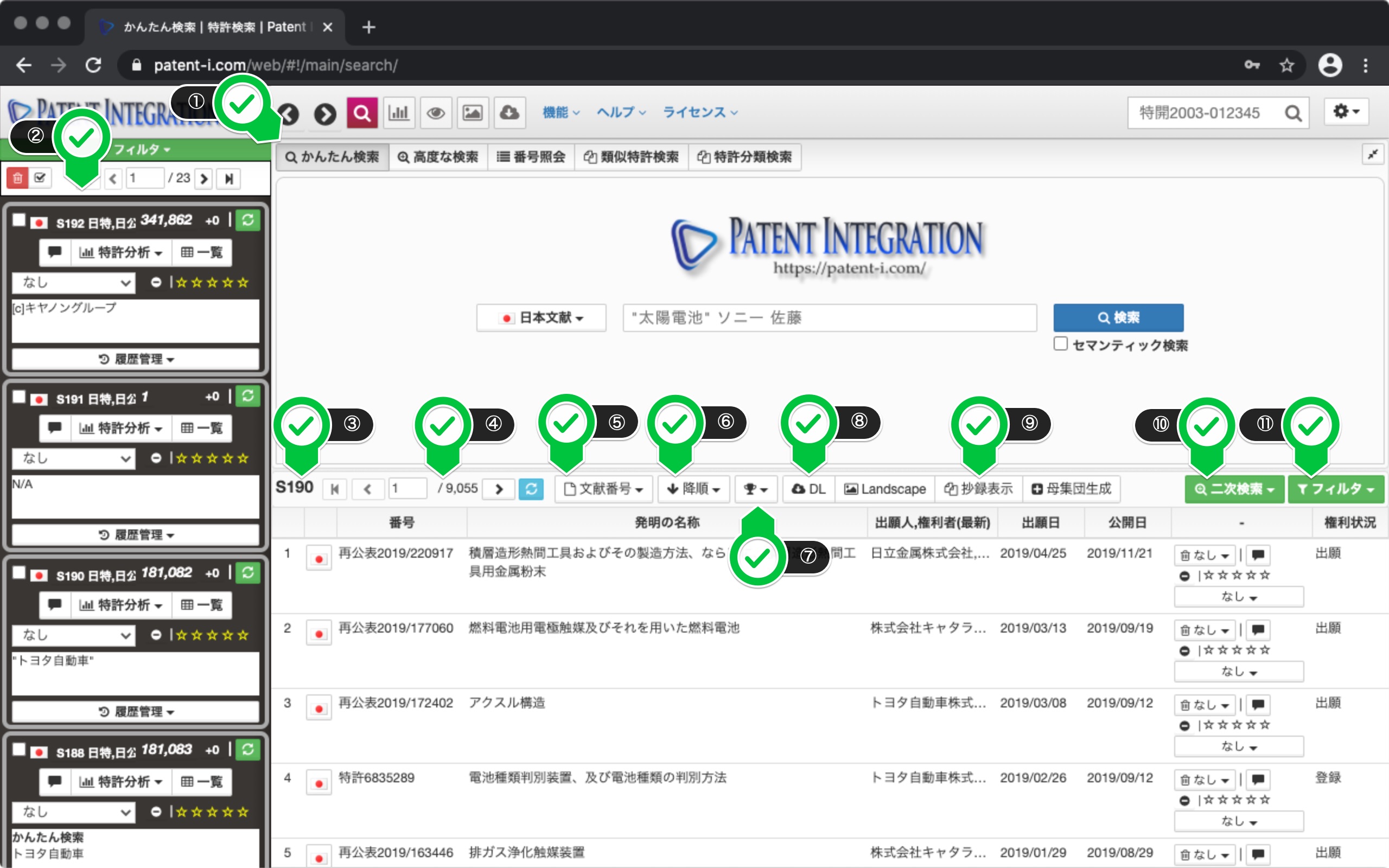Patent Search Feature
Description of patent search function
How to use various patent search functions
This video introduces various patent search functions such as simple search, semantic search, advanced search, and similar patent search.
The patent search screen for patent integration is shown below.
The user interface of the patent search screen is shown below.
| ① Search function selection button | You can select various patent search functions such as easy search and advanced patent search. You can reduce or enlarge the search area by clicking the button on the right. |
| ② Patent search results | When you perform a patent search, the patent search results are accumulated. Will be done. Please refer to Search Result Control for the detailed operation method. The search set can be analyzed by Patent Map Feature, Patent Text Mining, Patent Landscape Feature, and the analysis results can be restored from the search history dialog. The refined search results by the secondary search function are also saved in association with the patent search results and can be restored from the search history dialog. |
| ③ Search result list | Search results are displayed in a list and click the flag icon. You can display the patent gazette by doing. The number of items to be displayed can be changed from " Environmental setting" in the setting menu. |
| ④ Page feed button | You can page through the search result list. .. |
| ⑤ Sort pull-down | Search result list, filing date, publication date, citation date You can sort by various conditions such as the number of citations, the number of citations, and the applicant's name. |
| ⑥ Ascending/descending order pull-down | Ascending/descending order condition for sorting search results You can switch. |
| ⑦ High-ranking patents of the search population | Patents cited by many search sets Can be displayed in the ranking. This allows you to identify the important patents that the search set often cites. |
| ⑧ Download button | Various items such as application number and applicant name of the search set Can be Download Function. |
| ⑨ Abstract display function (individual matter) | Summary of search results, claims, drawings You can display the list in the abstract format of. The number of items to be displayed can be changed from " Environmental setting" in the setting menu. |
| ⑩ Secondary search function | Keywords, applicant names, applications for the search set You can refine your search by secondary search conditions such as day. |
| ⑪ Filter function (User evaluation) | $Granted to each patent in the search set You can refine your search by user_evaluate_title (bookmarks, ratings, bookmarks, notes). |
Patent search screen/user interface
Search function The list is shown below.
| Easy search | Technical keywords (solar cells, electric vehicles, etc.), applicant name (company name), inventor You can easily search for patents by name and agent name. |
| Advanced Patent Search | Technical keywords (solar cells, electric vehicles, etc.), applicant name (company name), inventor You can search for patents by combining various fields such as name, filing date, publication date, patent classification, and legal status. |
| Number inquiry (number search) | You can search for patents by entering the reference number list of patent gazettes. If you want to read a search set created in another database into patent integration and perform patent analysis, use the number inquiry function. |
| Similarly Patent Search | You can search for similar patent documents by the reference number of the patent gazette. |
| Search Classification | This is a function to search for patent classifications. (* Not a function to search for patents. ). |
List of available patent search features