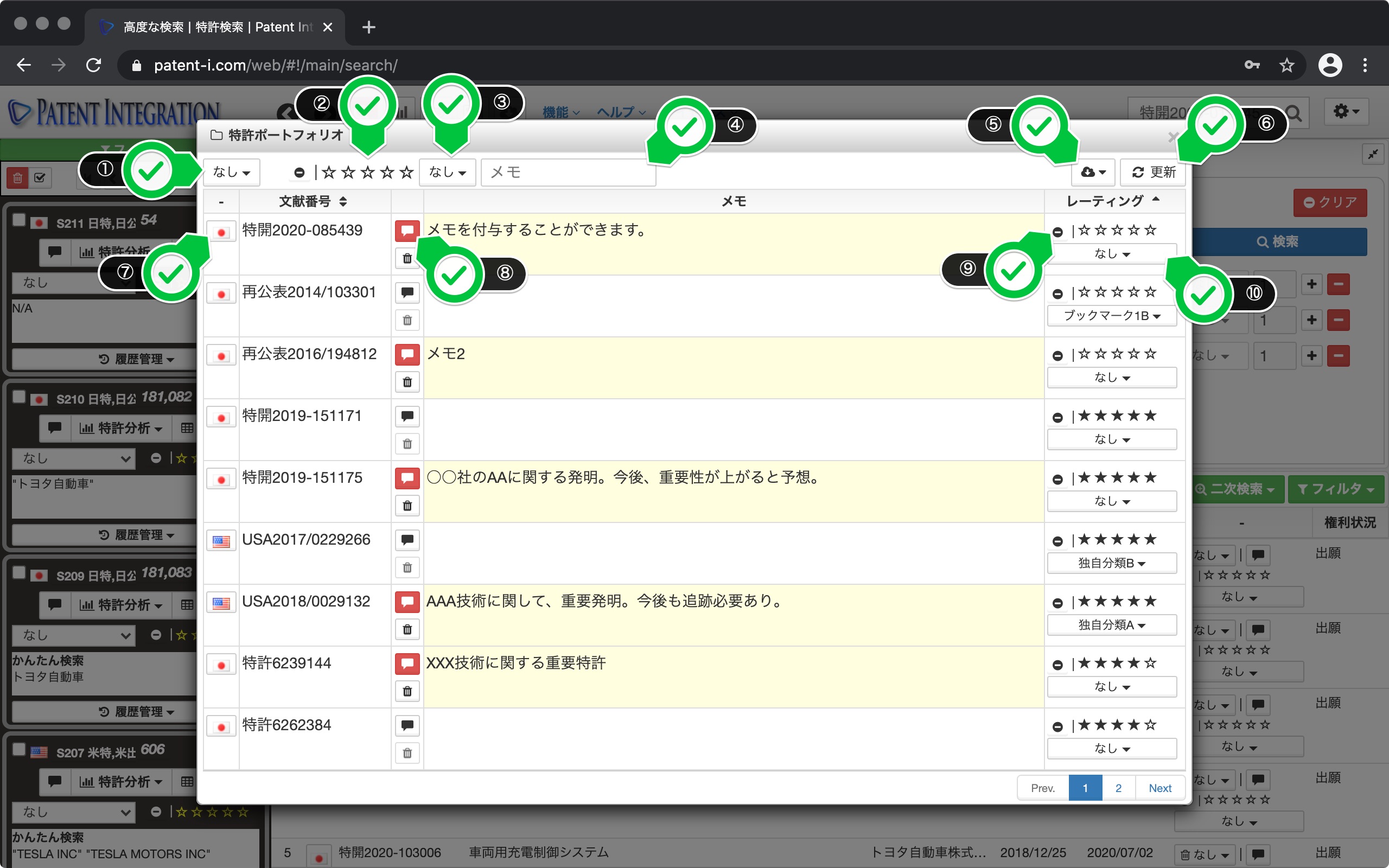Patent Portfolio Feature
User evaluation and filter function
How to give user evaluation to search results and use filter function
A description of the user rating and filter features. You can organize and manage patents by adding memos, bookmarks, ratings, etc. to each patent.
Select Patent Portfolio from the function menu at the top of the screen to open the Patent Portfolio dialog. In the Patent Portfolio dialog, User evaluation allows you to list patents with notes, ratings, and patent bookmarks.
The user interface of the Patent Portfolio Dialog is shown below.
| ① Patent database | List display From the patents that have been granted, you can filter and display only the patents that match the selected patent database. |
| ② Rating | Rating conditions selected from the listed patents Only matching patents can be filtered and displayed. |
| ③ Patent bookmark | Patent bookmark selected from the listed patents Only patents that match with can be filtered and displayed. |
| ④ Memo | Search keywords and memo contents from the listed patents Only patents with partial matches can be filtered and displayed. |
| ⑤ Download button | Copy the listed list to the clipboard, You can save as TSV (tab-separated text) or CSV (comma-separated text). The downloaded list can be used with spreadsheet software such as Excel. |
| ⑥ Update button | You can update the list of patents. If the user evaluation is updated on another tab of the browser, you can update the patent list by clicking the update button. |
| ⑦ Gazette browse button | Click the national flag to display the gazette abstract ( Abstract display function (individual matter)) ) Can be viewed. |
| ⑧ Memo | You can edit the given memo. The memo button of the document to which the memo is attached is displayed in red, and you can check the contents of the memo by hovering the mouse. You can delete the memo by clicking the trash can button. |
| ⑨ Rating | You can check or give a new rating. |
| ⑩ Patent bookmark | You can check or add a new patent bookmark. I will. |
Patent Portfolio Dialog User Interface