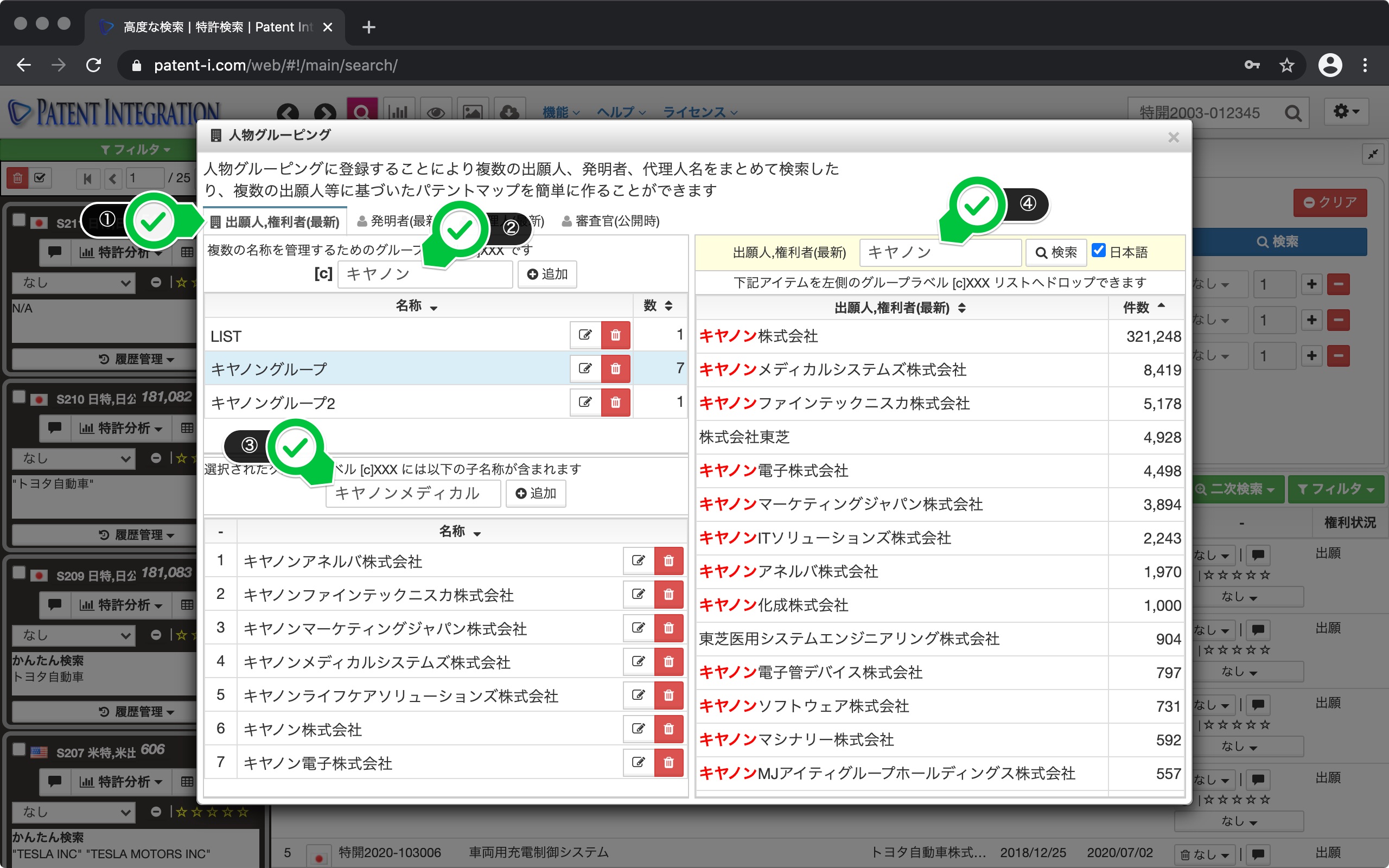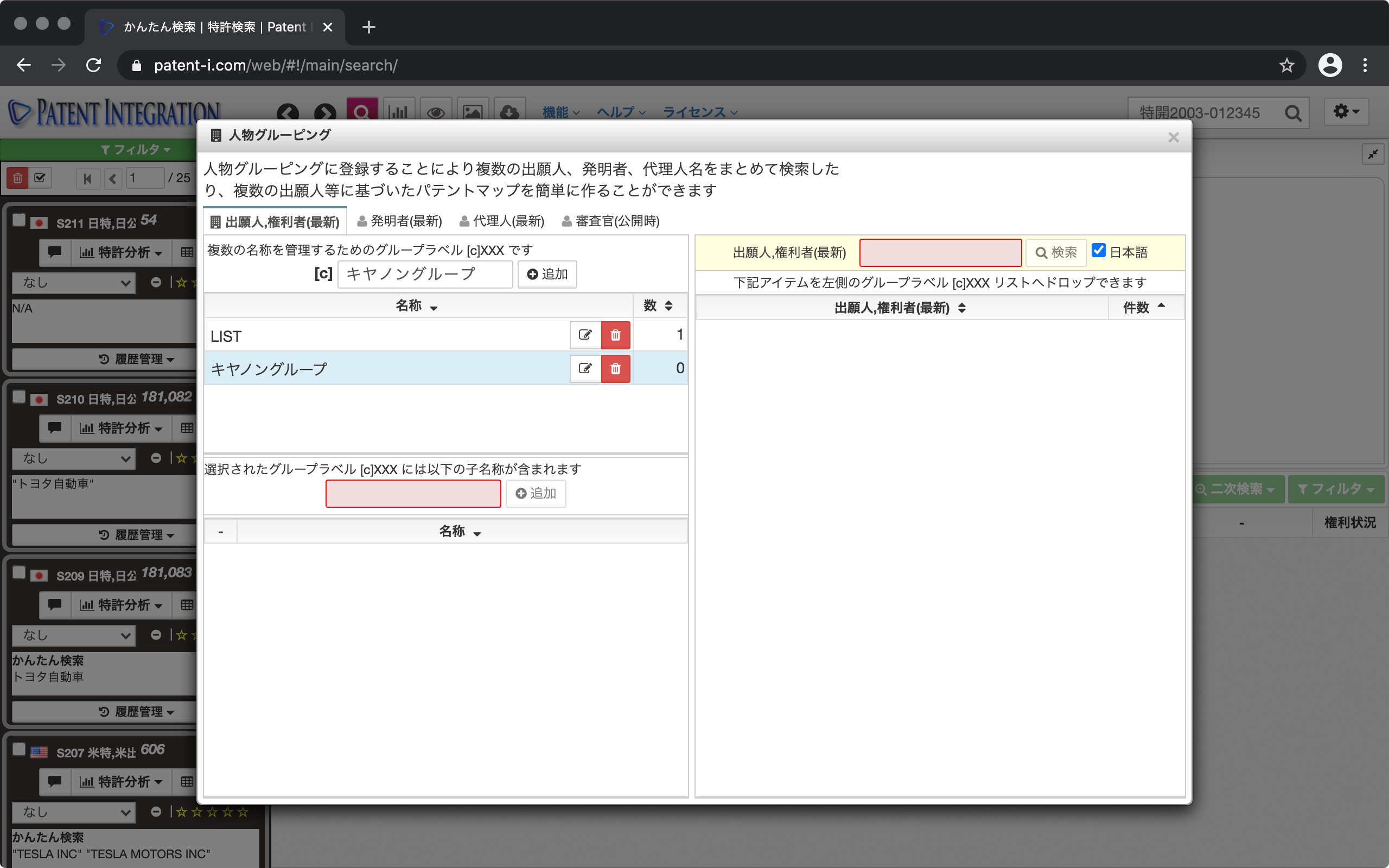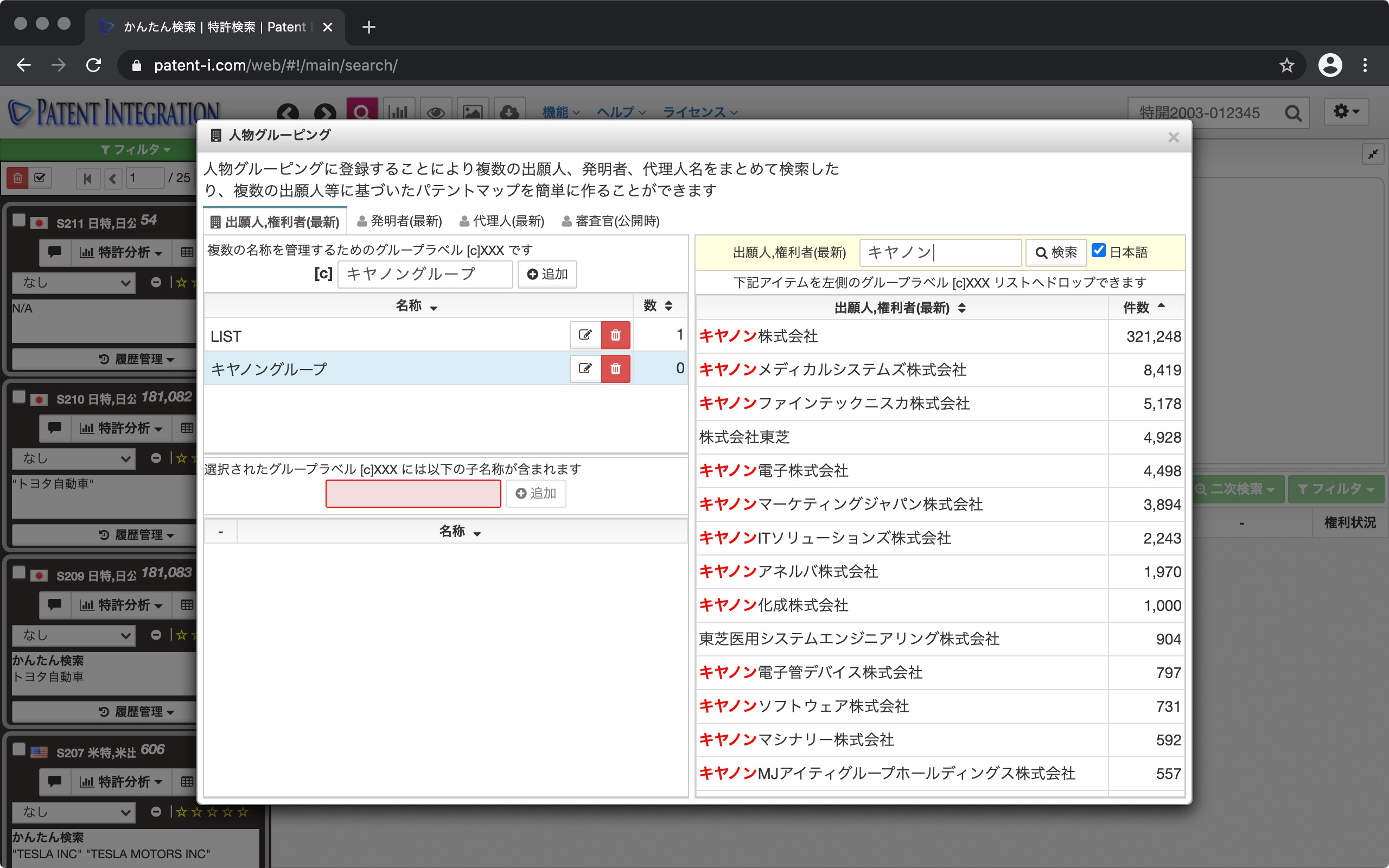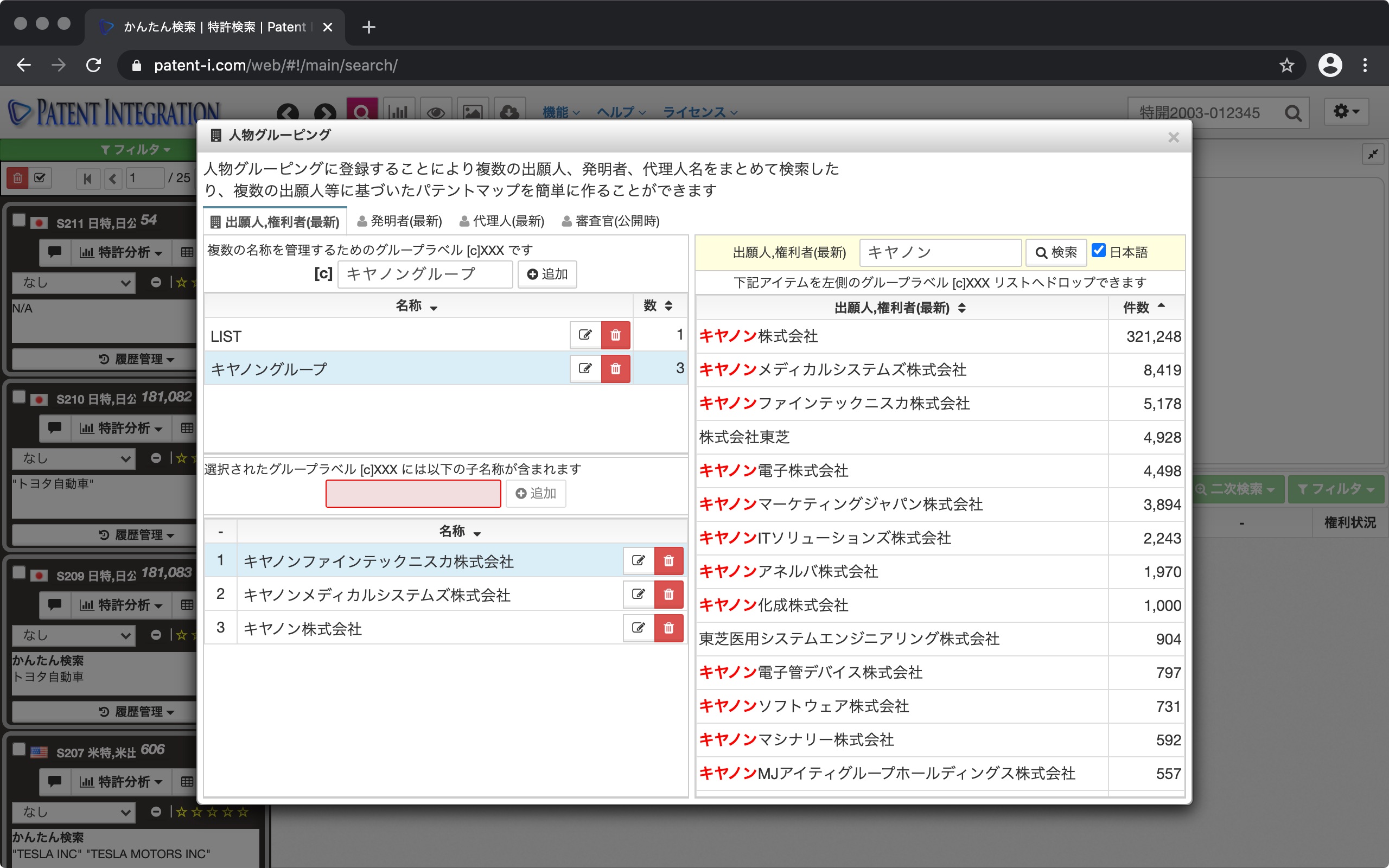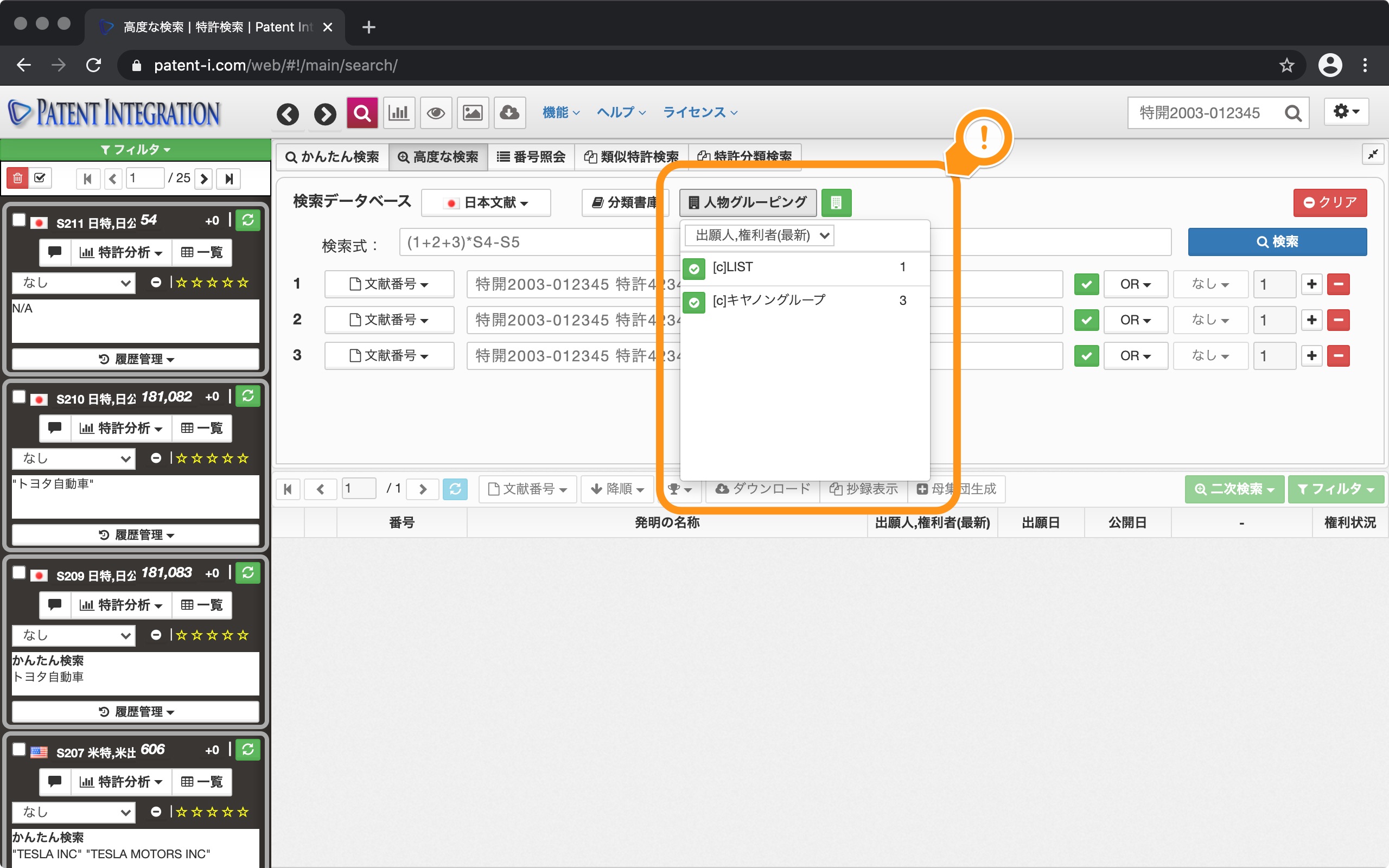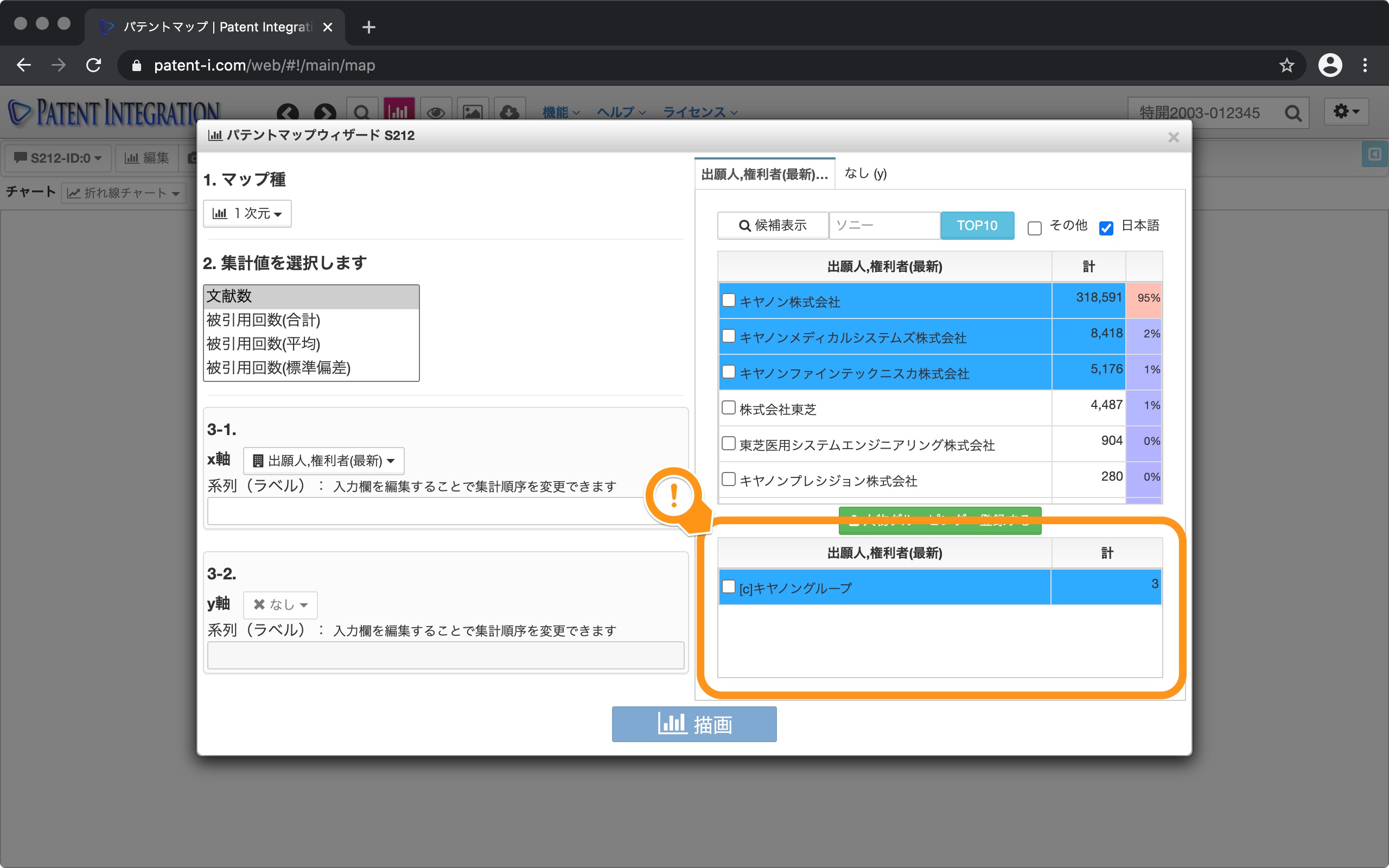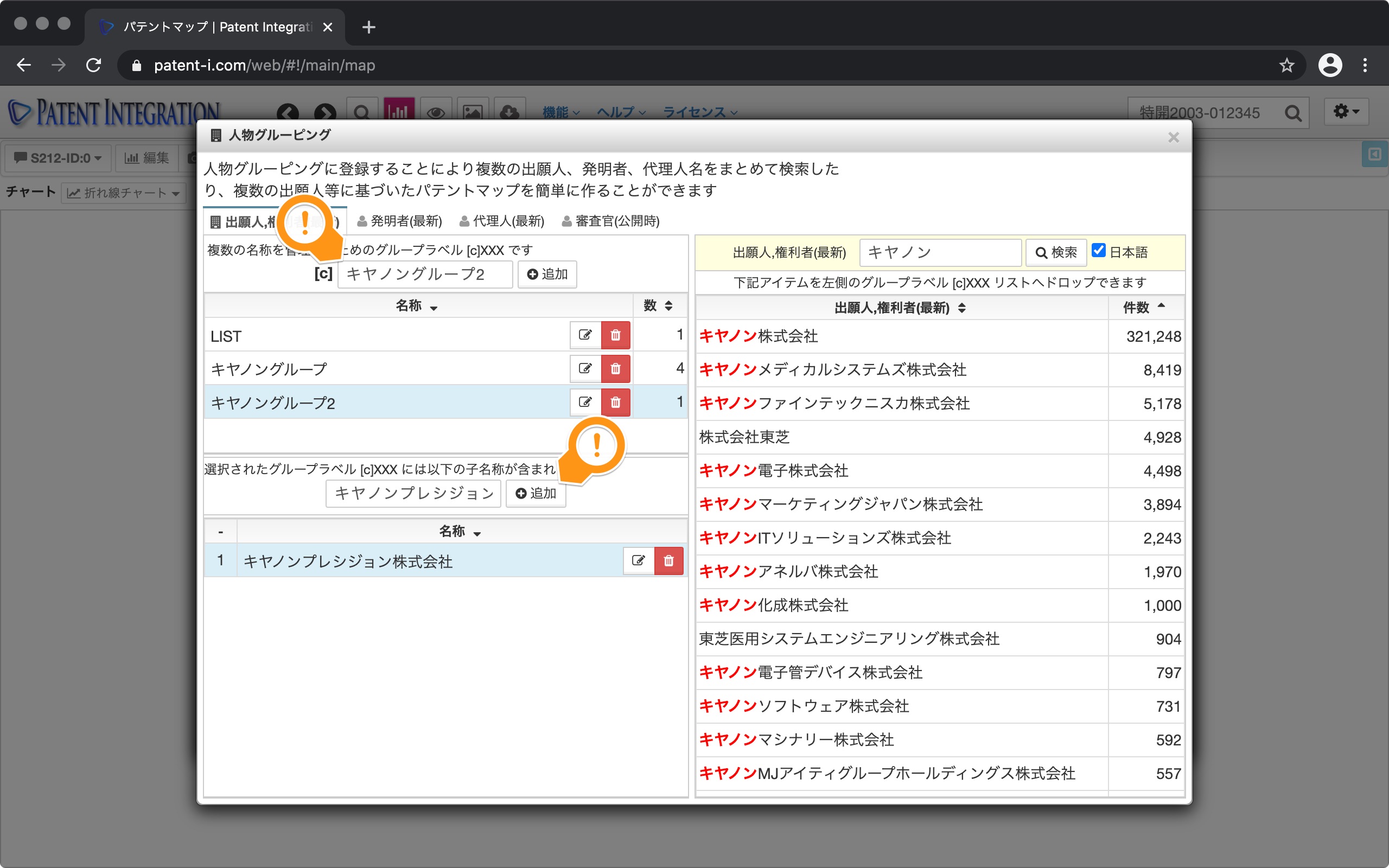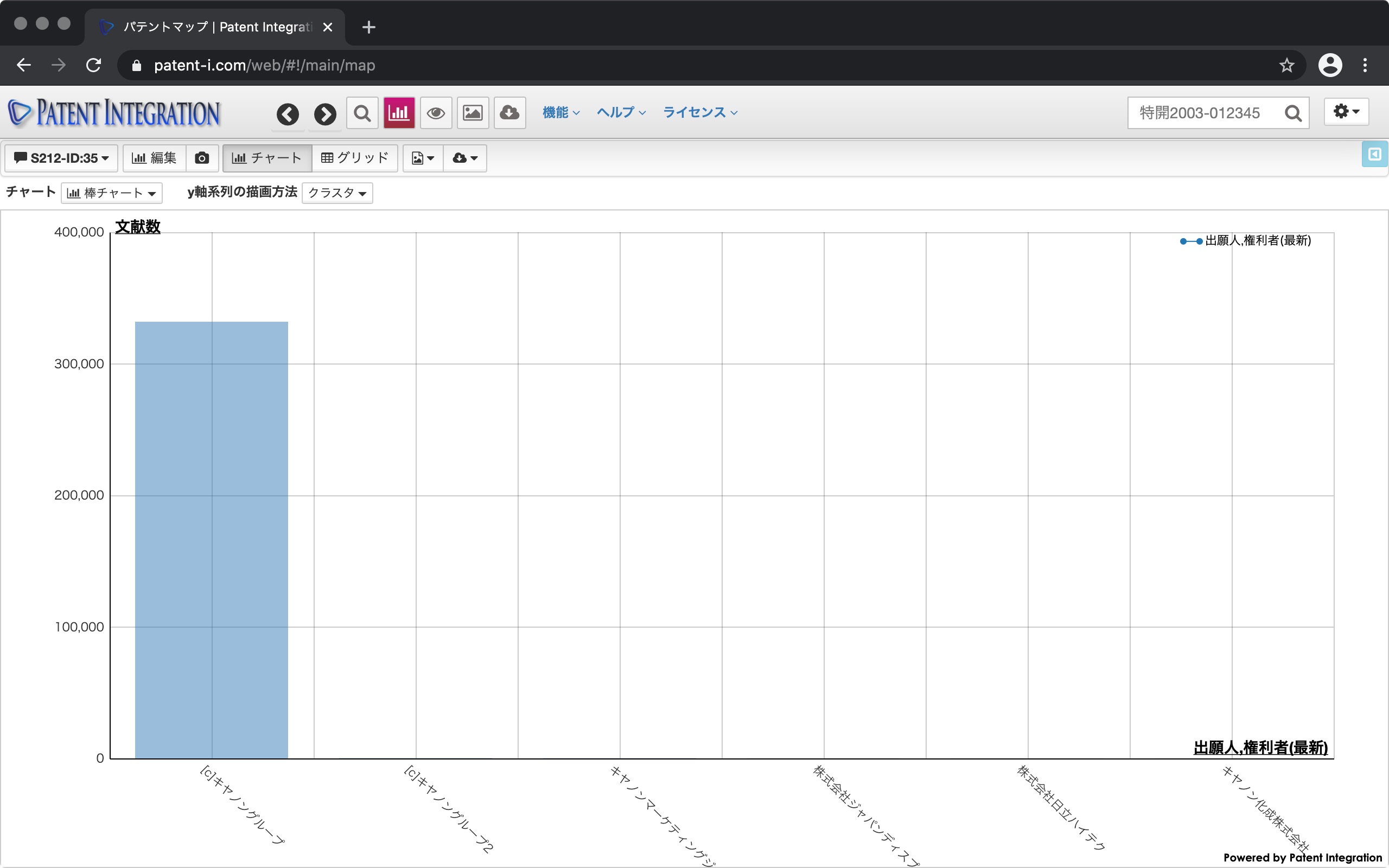Person Grouping
Name identification method by person grouping function
The person grouping function allows you to search by name for multiple companies included in a specific group company, and the patent map function allows you to aggregate.
Select People Grouping from the Function menu at the top of the screen to open the People Grouping dialog. In the person grouping dialog, you can search by grouping multiple applicant names, inventor names, agent names, etc., or easily create a patent map ( Patent Map Feature) based on group labels.
For example, when using the person grouping function to search for patents of multiple companies included in a specific group company ( Patent Search Feature), aggregate them by Patent Map Feature, or compare by industry. Is a function to be used when it is necessary to identify multiple companies for each industry.
The user interface of the people grouping dialog is shown below.
| ① Switching tab | People grouping Select the type of person field (applicant, right holder, inventor, agent, examiner) to perform name identification by function. |
| ② Group label input field | Manage group label names for name identification It is an input field for. Multiple child names are identified (controlled) by the group label starting with [c]. |
| ③ Child name input field | Child name managed by group label ( This is an input field for confirming and adding the applicant's name and inventor's name). Click the group label input field to display a list of child names included in the group label. You can edit or remove the child name from the list. You can also add a new child name to the group label by entering the child name in the input field and clicking the add button. |
| ④ Search field | You can search for child names to be added to the group label. I can do it. When you search, the applicant name, inventor name, etc. are searched based on the patent data, so you can easily and accurately register the child name by dragging and dropping it on the group label you want to register. |
Patent bookmark setting dialog/user interface
The actual procedure for using the person grouping function is as follows. I will explain to.
Register Group Label
Enter, for example, Canon Group as the group label and click the Add button. [C] Canon Group has been added as a group label.
Search for child name
Search field for applicant and right holder names to be registered as child names Search by. Enter Canon and click the search button. The names of applicants and right holders, including Canon in their names, are listed.
Register child names
Drag and drop the searched child names to the group label. You can add the child name to the group label with. You can also register to the group label by directly entering the name in the child name input field.
Use in advanced patent search
Group labels registered in person grouping are Advanced Patent Search You can display it from the pull-down menu by clicking the person grouping button. You can fill in the search field by clicking the green button. You can also type in the search field directly.
When you click the search button, the group label is automatically expanded by the child name and the search is performed.
Use for patent map
Create patent map by person in Patent Map Wizard You can use it when you do. If you click the candidate display button and the displayed person candidates are registered in the person grouping, the group label will also be displayed in a list.
You can check the child names by hovering the mouse over the group label. You can also register a child name by directly dragging and dropping the person name displayed as a candidate on this screen to the group label.
If you want to create a new group label, drag and drop the candidate person to the button to register the person grouping. This will bring up the People Grouping dialog where you can create a new group label. Since the person name you dragged and dropped earlier has already been entered in the child name input field, you can add the child name to the new group label by clicking the add button.
When totaling by group label, check the group label to total the x-axis and y-axis. Since it is registered as an aggregation target in the field, when you click the draw button, aggregation is performed under the conditions named and a patent map is created.