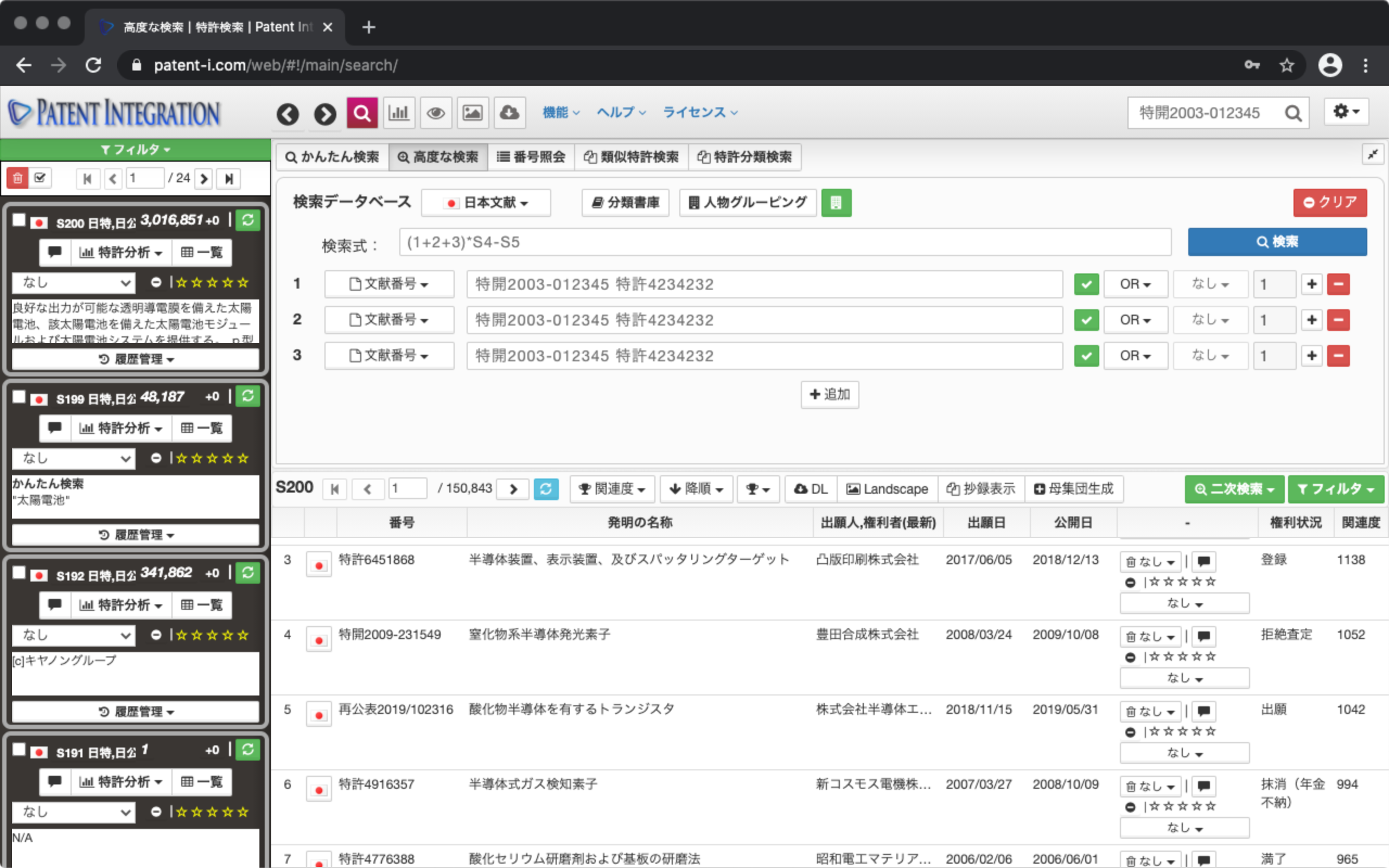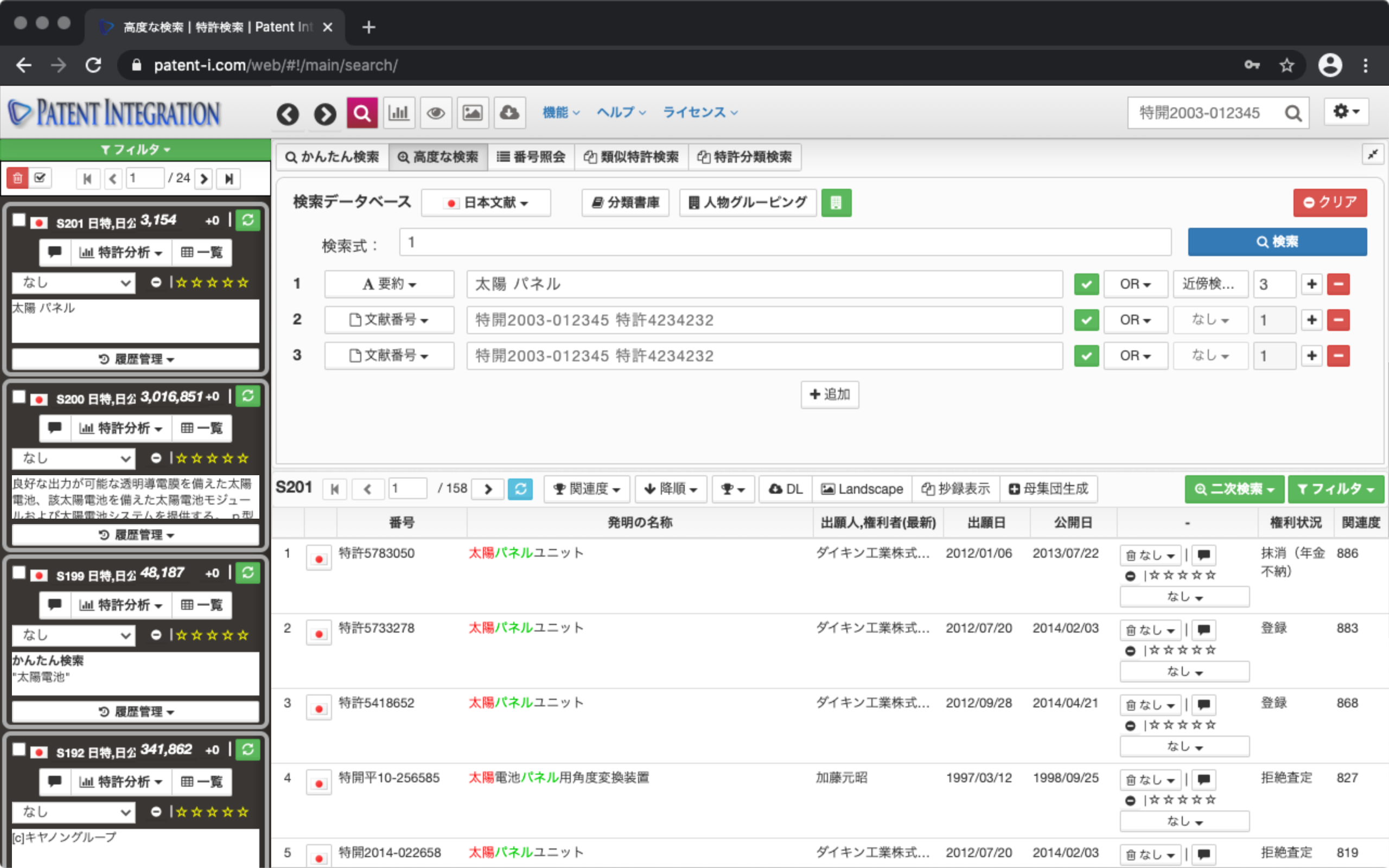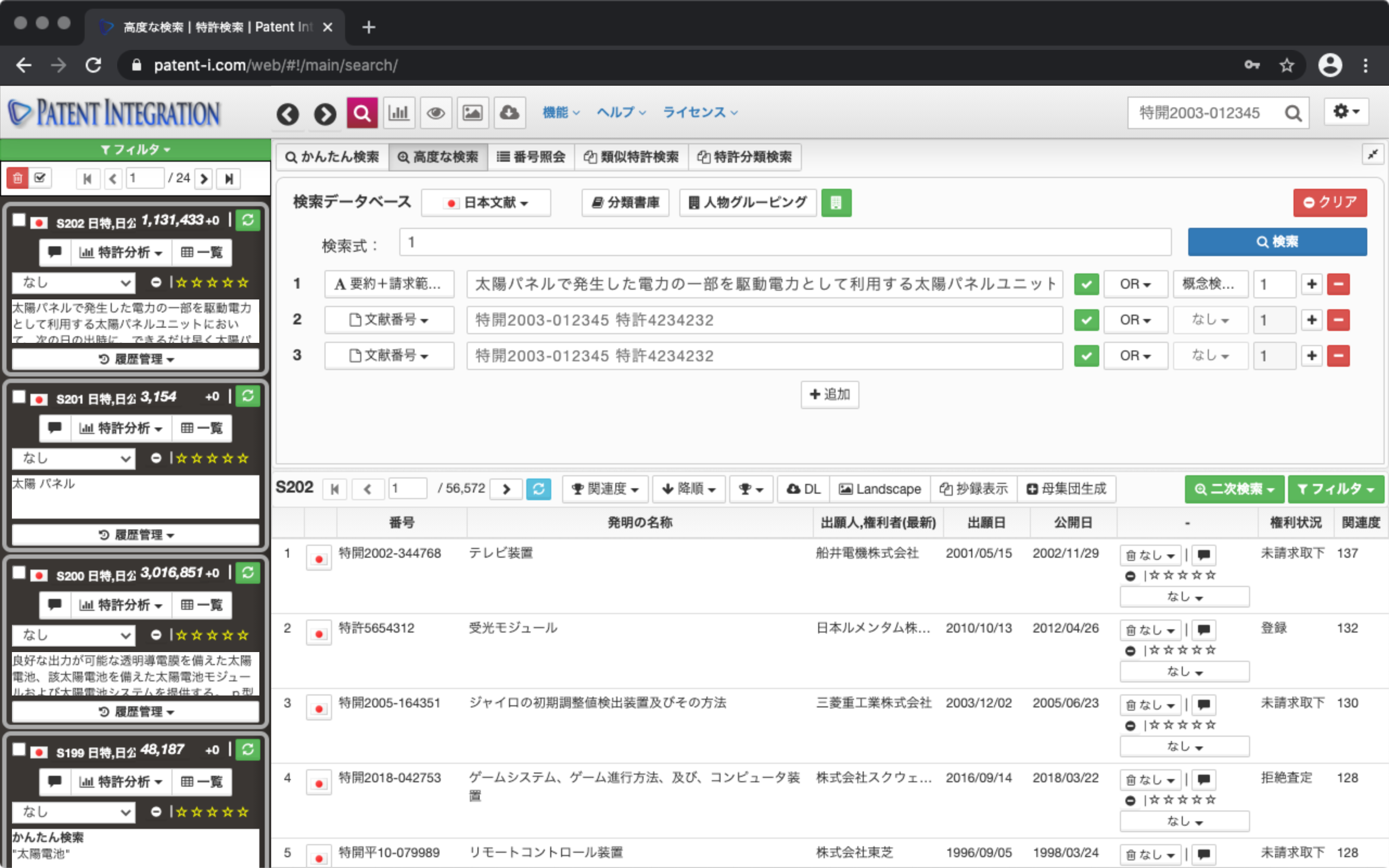Advanced Patent Search
The advanced patent search screen is shown below.
The user interface of the advanced patent search function is shown below.
| ① Database | Search target You can select the database from English literature (US, Europe, international publication), Japanese literature (Japan, international publication), and Asian literature (Taiwan, international publication). |
| ② Search expression | AND, OR, NOT conditions for the search field You can create search conditions by multiplying them. You can also create search conditions by combining with the search IDs of search sets that have been searched in the past, such as S4 and S5. |
| ③ Clear button | Clears the entered search conditions. |
| ④ Search field | Document number, patent classification, applicant name, invention name Select the fields to search for, such as, filing date, and legal status. You can add or remove search fields by clicking the "+" and "-" icons on the right. |
| ⑤ Input field | Enter the input values for the search field separated by spaces. |
| ⑥ Reflect button | Click the green check box to search in the search formula. The number of the field is reflected. |
| ⑦ AND, OR pull-down | Entered multiple input values in the input field. In this case, you can specify whether to apply the OR or AND condition to each input value to perform the search. |
| ⑧ Neighbor/concept search Pull-down | Abstract, claims In the case of text-based search fields such as, select neighborhood search (search for keywords separated by a specific number of characters) or concept search (similar to semantic search, automatically generate a search query from the invention document). I can. |
| ⑨ Add/remove fields Button | Add search fields , Can be deleted. |
| ⑩ Classification archive button | Patent classification archive (patent classification storage function) dialog Open. You can register frequently used patent classifications from Search Classification, Abstract display function (individual matter), and patent classification table ( Search Result Control) in the patent classification archive. |
| ⑪ Person grouping Pull-down | Person grouping (name identification such as company name) Function) You can select the group name registered in ( Person Grouping) from the pull-down menu. |
| ⑫ Person grouping button | Person grouping (name identification function such as company name) edit You can open the ( Person Grouping) dialog. |
Advanced patent search screen/user interface
Technical keywords (solar cells, electric vehicles, etc.) ), Applicant's name (company name), inventor's name, filing date, publication date, patent classification, legal status, etc. You can search for patents by combining various fields.
Search field
The following is a typical example of the search field that can be selected in the advanced patent search function. Patent Integration allows you to search for patents by combining more than 60 rich search fields.
td> > >| field name | explanation | Input example |
| Reference number | You can search by specifying the patent publication number and patent number (registration number). | Japanese Patent Application Laid-Open No. 2004-023423 |
| Application number | You can search by specifying the patent application number | Japanese Patent Application No. 2004-023423 |
| Summary | You can search for "Summary" | Solar, Bicycle |
| Scope of claim | You can search for "Scope of claim (claim)" in the patent document | Solar cells, bicycles |
| Full text | For the" full text "of patent documents You can search by | solar cell, bicycle |
| detailed description | You can search for "detailed description" in the patent literature | solar cells, bicycles |
| Applicant, right holder (latest) | Latest based on patent standard data of the Patent Office You can perform a partial match search for the patent applicant/right holder name (company name) of | Sony Toyota Motor |
| Applicant (at the time of publication) | You can perform a partial match search for the applicant's name (company name) at the time of publication of the publication | |
| Right holder (at the time of publication) | You can perform a partial match search for the right holder name (company name) at the time of publication of the publication. | |
| Inventor | You can perform a partial match search for the inventor's name | Sato, Suzuki |
| Agent | Agent (Patent Attorney) ) You can perform a partial match search for your name. | Sato, Suzuki |
| Filing date | You can search by specifying the period of the patent filing date | * 1 |
| Publication date | You can search by specifying the patent publication date period. | * 1 |
| Registration date | You can search by specifying the period of patent registration date | * 1 |
| IPC8 (R) | International patent classification (IPC classification) 8th edition can be specified and searched | B41J |
| US class | US Patent Classification (US) You can search by specifying (class) | 101/3.1 |
| FI | You can search by specifying the FI classification | B41J |
| IPC1-7 | International Patent Classification (IPC Classification) No. You can search by specifying the 1st to 7th editions. | B41J |
| F-term | You can search by specifying the F-term | 2C005 |
| Examination information Legal status | Search by patent survival status, assessment type, examination final disposal type, etc. can. Details of the legal status are described in the appendix ( Legal Status / Examination Information). | Refer to the appendix |
* 1: How to specify the date field
- ・ If you want to search for patents from January 1, 2002 to January 1, 2003: "20020101: 20030101"
- ・ If you want to search for patent documents after January 1, 2002: "20020101:"
- -If you want to search for patent documents before January 1, 2003: ": 20030101"
Phrase search
When performing an exact match search for a compound word consisting of multiple words (for example, solar panel, Solar Panel) for text fields such as summaries and claims, double-width the compound word. Enter by enclosing the quotation "" ".
| Input example | Hit document |
| "Solar cell panel" | × The panel loaded with solar cells. .. .. ○ Adjacent solar panel. .. .. |
| “Solar Panel” | × solar roof panel ○ with solar panel … |
Search term weighting
Half-width hat "^" for input keywords for text fields such as summaries and claims By entering a numerical value after, you can weight the search term by the numerical value. The weighting for each search term is reflected in the relevance score when sorting by the relevance score when the search results are listed, and the patents that are more relevant to the weighted keyword are ranked higher.
| Input example | Explanation |
| "Solar panel" Loading transport ^ 5 | Keyword "transport" weighted 5 Set to double |
| “solar panel” stack transport ^ 5 | Keyword " Set the weight of "transport" to 5 times. |
Neighborhood search
Multiple search terms are separated by the specified number of words. It is a function to search for patent documents. For example, if you enter "solar panel", select neighborhood search from the pull-down menu on the right side of the input field, and enter 3 words as the number of words for neighborhood search, you can enter "solar panel", "solar panel", etc. Search for patents where the sun and panel appear within 3 words. It is used when the exact match condition by phrase search is too strict (too narrow) as the search condition. It is not possible to specify the application order for neighborhood search.
Concept search
Invented in the input field for text fields such as summaries and claims. When you enter a document (summary, claims), a search query associated with that document is automatically generated and searched. It has the same function as the semantic search in Easy search. To perform a concept search, enter the invention document in the input field and select the concept search from the pull-down menu on the right side of the input field. Concept search results are reflected in the relevance score when the search results are listed, and patents with higher relevance are ranked higher. Concept search is a search method suitable for preliminary search performed before the main search using patent classification because it has notational fluctuations peculiar to natural language.
Wildcard Search
Wild for fields such as patent classifications, summaries, and claims. You can use the card to perform a range search. The question mark "?" Indicates any one character, and the star "*" matches any character string of 0 or more characters. See the input example below.
| Input example | Hit document |
| IPC: B4? | Patent classification: B41, B44, etc. |
| IPC: B * | Patent classification: B02, B41, etc. |
Creating a patent search expression
You can create a search condition by combining multiple input fields with an operator. The available operators are listed below. If text fields such as summaries and claims are included in the search criteria, they will be reflected in the relevance score when listing the search results, and the more relevant patents will be ranked higher.
| Operator | Explanation | Search set |
| + | It means the logical sum (OR) of each condition. | |
| * | It means the logical product (AND) of each condition. | |
| - | It means that the previous condition does not include the following condition (NOT). |
Notes on creating patent search formulas
Patents It should be noted that in integration, AND search (*) does not automatically take precedence over OR search (+). The search formula is interpreted in order from the left "that is, A + B * C + D * E is interpreted equally as (((A + B) * C) + D) * E".
For example, the search formula X + Y * Z will be interpreted in order from the left side, and the union of X and Y and the logical product of Z will be obtained as the search result. (See the figure below). In other words, the result is different from the logical sum X + (Y * Z) of X and the logical product of Y and Z. Be careful about what kind of set you are trying to create, and use parentheses appropriately to construct the search formula.
| X + Y * Z = (X + Y) * Z | X + (Y * Z) | | And the logical sum of it and X |