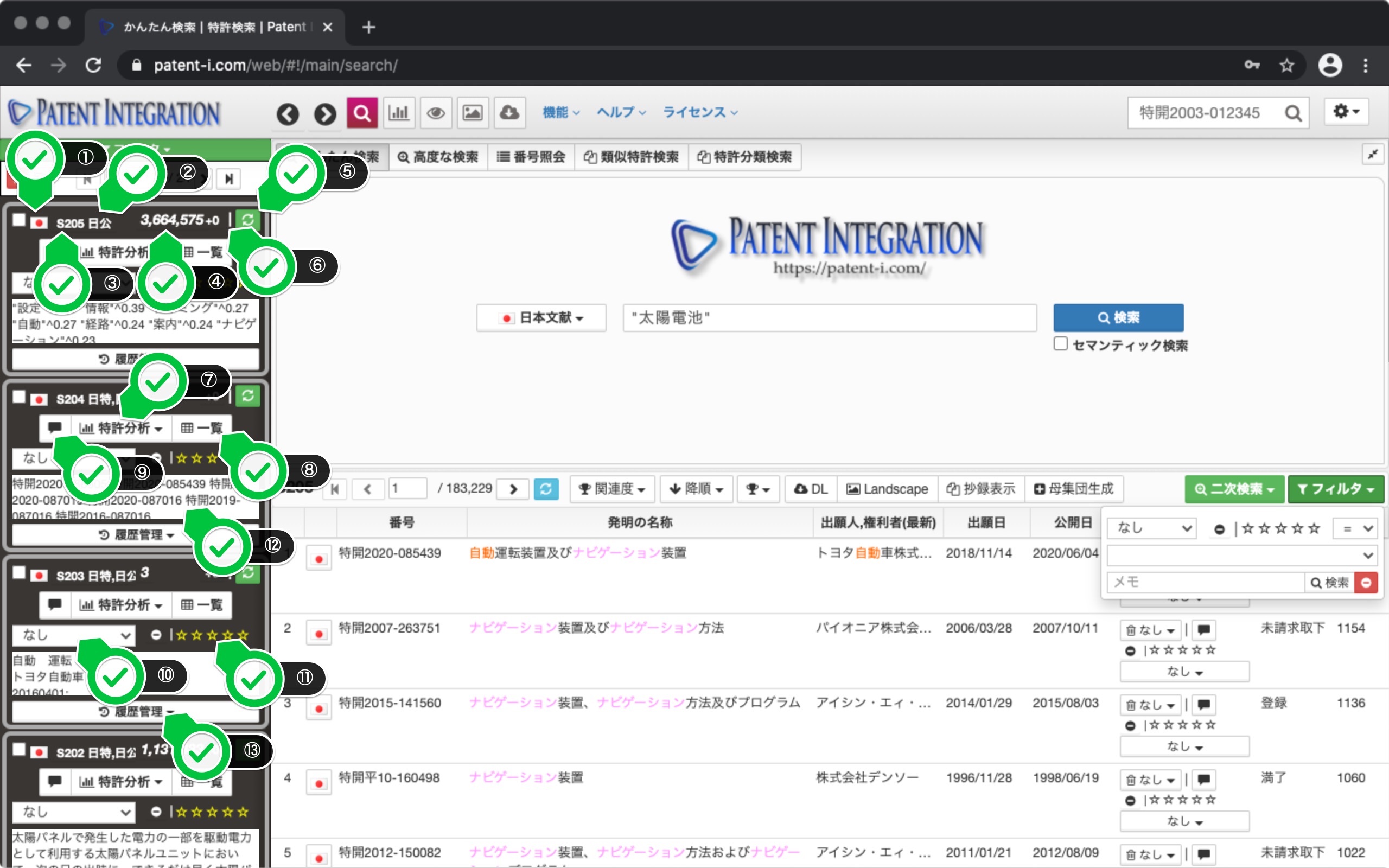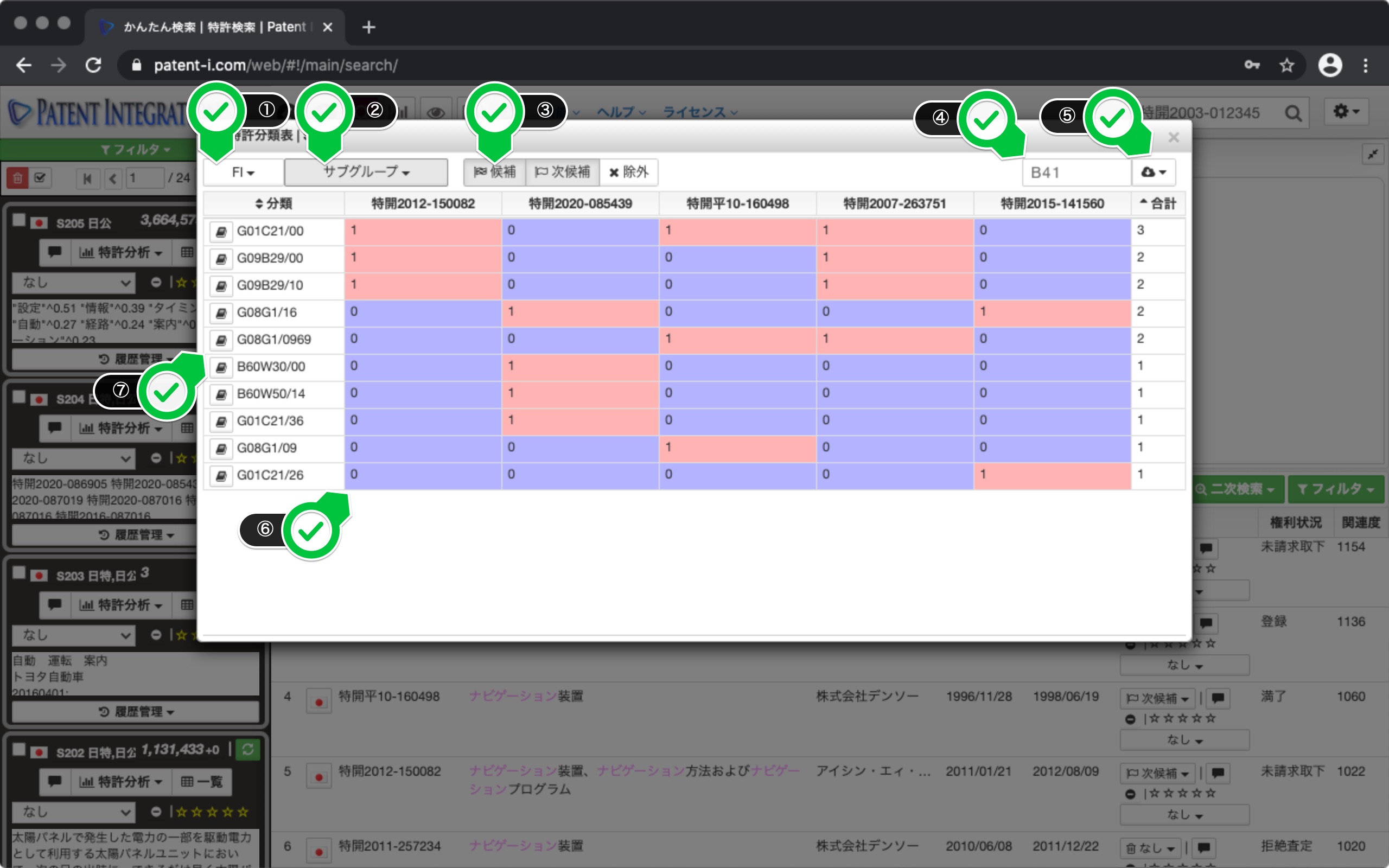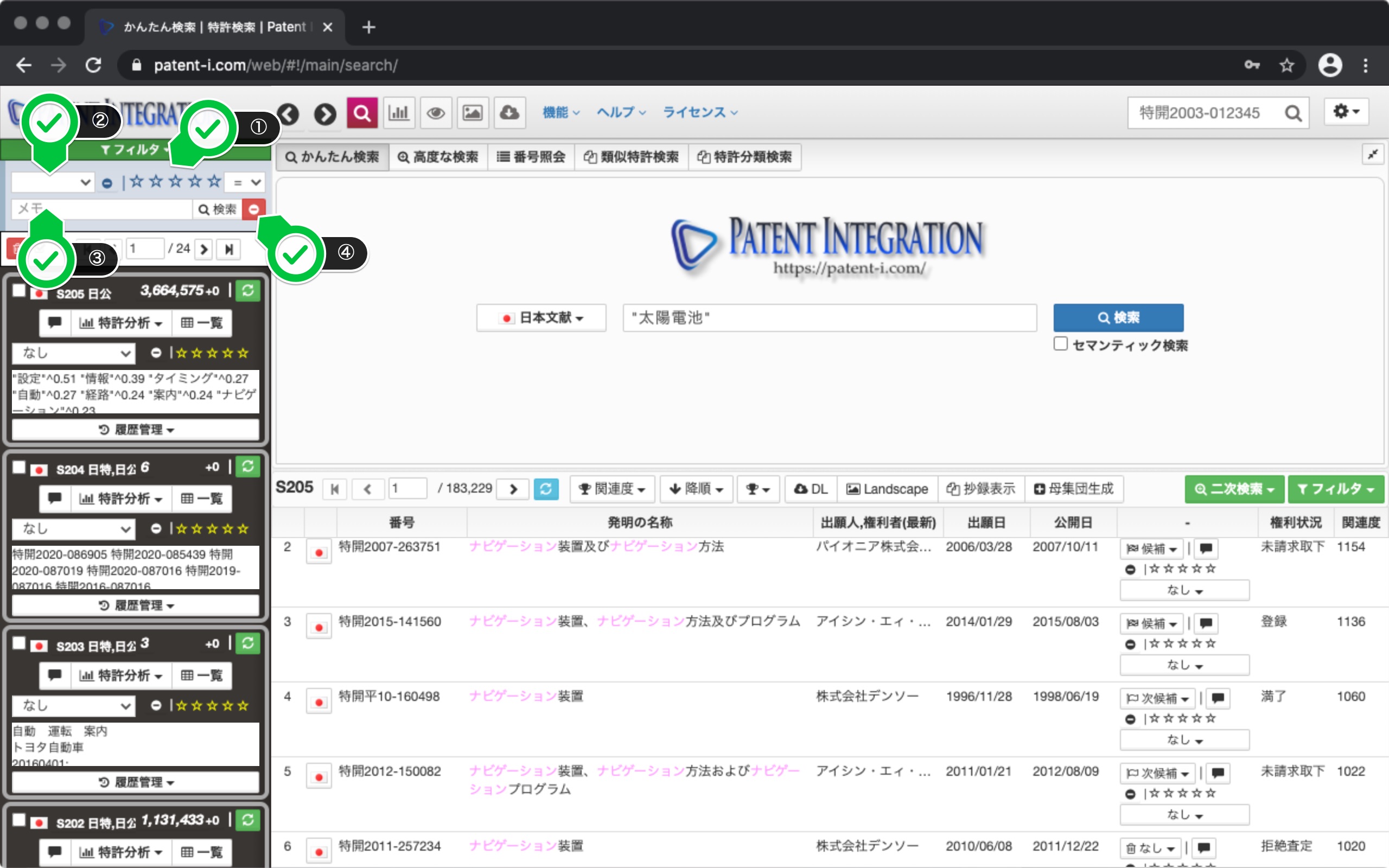Search Result Control
How to operate the patent search result control
Description of patent search result control. When you perform a patent search, a search set is created and automatically stored as search results on the left side of the screen.
The search result control screen is shown below.
The user interface of the search result control is shown below. In the patent search result control, the search results are displayed in a list for the search set performed by various patent search functions, User evaluation such as a memo is given, and various analyzes by Patent Map Feature, Patent Text Mining, Patent Landscape Feature, etc. You can apply the function. Analysis results are also stored and accumulated, and can be centrally managed together with the search set.
| ① Language | As a search target The selected database (English literature, Japanese literature, Asian literature) is displayed. |
| ② Search result ID | When you search, the number starting with "S" (Search result ID) is automatically numbered and accumulated as search results. |
| ③ Database | Targets searched for published patent gazettes, patent gazettes, etc. Database is displayed. In addition, this part is a button, and you can restore the search formula and search conditions by clicking it. |
| ④ Number of search results | Number of search results (patents included in the search set) Number) is displayed. In addition, this part is a button, and the search results are displayed in a list by clicking. |
| ⑤ Update button | Hover the mouse to display the date and time of the search. I will. Click the button to update the number of search results to the latest number. |
| ⑥ Number of search results (difference) | Click the update button , The number of search results added (increased) to the search set from the previous search date and time is displayed. In addition, this part is a button, and you can display a list of patents added to the set by clicking it. |
| ⑦ Patent analysis menu | ・ Search formula restoration: Search formula ・ Search condition Restore. This is a convenient function to use when you try and error a search with changed conditions. -Patent classification table: The patent classifications of patent documents with bookmarks are totaled. -Browsing support: Search results can be listed in full text format ( Full text display function (viewing support)). -Abstract display: Search results can be displayed in a list in abstract format ( Abstract display function (individual matter)). -Landscape: Apply the patent landscape ( Patent Landscape Feature) function to the search set. -Map: Apply the patent map ( Patent Map Feature) function to the search set. -Visualization: Apply Patent Text Mining to the search set. -Download: Download the search set. -Delete: Deletes the search set. |
| ⑧ List button | List patent search results. |
| ⑨ Memo button | You can add a memo to the search set. I can do it. You can search the search set from memo documents with Filter function (User evaluation). |
| ⑩ Bookmark | You can add Bookmark Feature to the search set. I will. You can filter the search set by criteria with Filter function (User evaluation). |
| ⑪ Rating | You can set a rating for the search set. .. You can filter the search set by criteria with Filter function (User evaluation). |
| ⑫ Search condition display field | Check the outline of the search condition and search formula. can do. |
| ⑬ History management | Patent map ( Patent Map Feature), Patent Text Mining, Patent Landscape Feature Analysis results and secondary search results ( Secondary search function) performed by various analysis functions such as are saved. A memo can be added to each analysis result, and the analysis result can be read. -Map: The patent map ( Patent Map Feature) created for the search set is saved. -Visualization: The text mining ( Patent Text Mining) result created for the search set is saved. -Land: In the search set. The patent landscape ( Patent Landscape Feature) created for it is saved. -Second inspection: The secondary search result ( Secondary search function) applied to the search set is saved. |
Patent search result control user interface
Patent classification table
User evaluation guide for patent documents ( User evaluation) By assigning, the status of granting patent classifications for each bookmark (candidate, next candidate, exclusion) can be aggregated.
The user interface of the Patent Classification Table is shown below.
| ① Classification selection | Aggregation target You can select the patent classification of. |
| ② Classification hierarchy | You can select the hierarchy of patent classification to be aggregated. I can do it. |
| ③ Bookmarks | Types of bookmarks to be aggregated (candidates, next candidates, exclusions) )Choose. |
| ④ Filter | Used to display only a specific patent classification. .. For example, if you enter B01, only patent classifications that include B01 will be listed. |
| ⑤ Download | Copy the summary list to the clipboard, TSV (tab-separated text) ), CSV (comma-separated text) format, and can be used with spreadsheet software such as Excel. |
| ⑥ List list | You can check the status of granting patent classifications to each patent document. I will. The patent classification with the larger number of grants is displayed at the top. |
| ⑦ Register the classification archive | Register the patent classification in the patent classification archive. The registered patent classification can be used to create search conditions in Advanced Patent Search. |
Patent Classification Table/User Interface
Filter Function (User Evaluation)
Similar to Filter function (User evaluation) for patent search result list, you can narrow down the patent search result control based on User evaluation such as rating, patent bookmark, memo, etc. given to patent Search Result Control. To set a filter for the patent search result control, click the filter button at the top of the list of patent search result controls on the left side of the search screen. This will open a filter panel for the search set.
The user interface of the filter panel is shown below.
| ① Rating ( User evaluation) | Select the rating to narrow down. In addition to the match condition (=), the rating can be narrowed down by specifying a range of greater than (<) and less than (>). You can clear the conditions by clicking the clear icon. |
| ② Patent bookmark ( Bookmark Feature) | Patent bookmark to narrow down Choose. |
| ③ Memo | Enter the memo text (partial match) to narrow down. .. |
| ④ Clear button | Clears the filter condition. |
Search result control filter screen/user interface